Dell OS10 Basics Part 1
Dell OS10 is Dell’s latest switch operating system. It is built on a Linux core and is Dell’s offering in the Open Networking space. It is NOT intended as an upgrade for switches running OS6 (N-Series) or OS9 (legacy S-Series), however, any Dell S- or Z-Series switch with a “-ON” in the name can run OS10. OS10 is licensed separately from the hardware because it can theoretically be run on any switch that supports the Open Network Install Environment (ONIE). As I am writing this, the current stable version of OS10 is v10.5.1.1, and it is available on a majority of Dell Datacenter switches including the 1G S3048-ON, the 10G S41xxx-ON line, the 25G and 100G S52xxF-ON line, and the 100G and 400G Z9xxxF-ON.
In this series of posts about OS10 switches, I hope to give you some knowledge about how OS10 works, and how to configure some of the basic functions within OS10. Feel free to contact us if you have further questions about OS10 switches and networking, or if you would like assistance with configuring your OS10 switches.
NOTE: This series will discuss OS10 Enterprise Edition which is licensed. There is also a no-cost Open Edition, which is just as powerful, but much more complicated to manage as it removes the switch-like command interface and requires you do everything with native Linux networking commands. For our purposes, OS10 refers to the Enterprise Edition unless explicitly stated otherwise.
To configure an OS10 switch, you will need to use the CLI. Sorry, there is no pretty web UI. This means you will need a terminal emulator (like putty), and either SSH to your switch or connect to the console port (RJ-45 or Micro-USB) using a console cable.
The OS10 CLI uses a nested, hierarchical command set. This allows each command to be shorter, which makes them easier to remember. However, the trade-off is that the commands must be executed at the correct command mode, or context. Run a command in the wrong context and you will get undesired results. Usually that means an error message about an unknown command, but if the command works in the context you are in as well as the context you intend, you may have unintended, potentially detrimental consequences.
Tip #1: Always confirm the mode before you execute a command to avoid unintended outcomes.
OS10 has three high level modes, and your current mode is indicated by the prompt on the CLI. I will use the term mode, prompt, and context interchangeably going forward.
Mode – CLI prompt
Execution – Hostname#
Configuration – Hostname(config#)
Sub-Configuration – Hostname(config-____#)

The Execution context is where you would run anything the executes an action – show commands, copy, write memory, upgrade the firmware, etc.
From the execution prompt, you enter the configuration context using:
configuration terminal
The Configuration context is where you would modify the configuration of the switch. There are some commands you can execute directly, but most of the commands available at this level are to enter a sub-configuration to modify the configuration for a specific entity within the config. For example, from the config prompt, you might enter the sub-configuration for the first physical port on the switch.
interface ethernet 1/1/1
From here you can modify the configuration for this specific port. Most of the commands in a sub-configuration context are single-level commands, but a few more complex features require even deeper sub-contexts.
Now that we have a shared understanding of how OS10 works at a high level, let us look at some of the ways OS10 makes your life easier.
OS10 has built-in, contextualized help in the CLI. You can enter
?

Pretty much anywhere and it will tell you what commands are available in your current context. You can also use it to find details about a command by entering it after a command like this:
copy ?
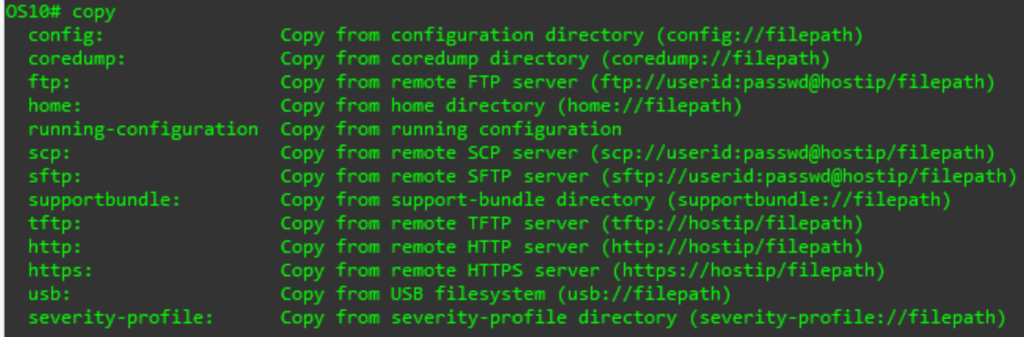
Tip #2: Context help is your friend. It can save you a lot of time once you have a basic understanding of the command set.
Tip #2a: Don’t depend solely on the context help. Have the manual available to review how complex commands work both syntactically and impactfully before you execute them in production to avoid downtime.
OS10 also includes an auto-complete feature. It will try to figure out what you intend to do, even if you do not enter the whole word/command. For example: To enter the configuration context, the full command is above, but you could type conf followed by <Space>, <Tab>, or <Enter> and the switch will try to guess what you mean. If you don’t enter enough of a command to be unambiguous – i.e. we only enter co then <Tab> will also list all the commands that begin with what you have entered to make it easier for you to remove the ambiguity.
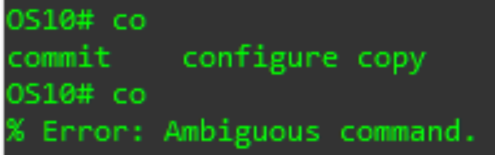
Tip #3: Autocomplete allows you to configure the switch much faster. Experiment with different partial commands to get comfortable with how the autocomplete works.
Lastly, OS10 includes a handy do command. Which tells the switch to execute the command that follows at the execution context, instead of at the current context. This can save you a lot of back and forth between the different context levels. For example, you might be in the middle of entering a command on port 2 and want to review the config on port 1. You could use the following command to stay in the port 2 context and still view the data you need.
do show running configuration interface ethernet 1/1/1

Tip #4: Use the do command to view information about the switch or the config without leaving your current context.
That is it for today. Hopefully, you now feel a little more comfortable exploring your OS10 switch. Check back later for the next OS10 article about local account management.
Click here for part 2: Dell OS10 Basics Part 2